Data Access
A how-to for all data mining endeavors
Cognos is a business analytics tool that provides users with a single, self-service portal to access and produce reports, dashboards, and ad hoc queries quickly and securely. This powerful tool allows users to manipulate existing reports, drilldown to detail data, and conduct ad hoc analysis.
To gain access to Cognos data, please click on the link below for the Cognos-Argos Access Request Form and Instructions (an NU employee account is required to access the Request Form)
If you have access to Cognos, you may access it through the button below. Please know that if you are trying to log on and are NOT on campus, you will first need to be connected to the VPN. Please click here for more information.
Data Cookbook
The Data Cookbook is Northeastern’s new data dictionary software, where you will be able to review a description of the Cognos package along with a listing of data items (“Definitions”) available in the package. In addition, the Data Cookbook also contains documentation for each of the canned reports available in Cognos, including proposed usage of the report, data items available in the report, and filters applied to the data; these are located under the “Specifications” tab within the Data Cookbook.
Finance
The Finance Business Functional Area folder contains data model packages and content that expose University financial information for analytic and reporting purposes, organized by subject area.
Research
The Research Functional Area folder contains the data model package and content that exposes University research proposal information for analytic and reporting purposes.
Training
We offer several options to help users get acclimated to the University’s latest reporting tool, Cognos, and the data accessible via this tool. Users can attend any of the trainings as soon as your Cognos Access Request Form has been completed. Please note that class size is limited to 12 attendees per session.
Frequently Asked Questions
- Apple Safari 5.0
- Apple Safari on iOS 5.x
- Apple Safari on iOS 6.x
- Google Chrome 21
- Internet Explorer 7.0
- Internet Explorer 8.0
- Internet Explorer 9.0
- Internet Explorer 10.0
- Mozilla Firefox ESR 17.0*
* Instructions for installing Firefox ESR 17.0 when at a more recent release of Firefox can be found here
User should click the IE compatibility mode icon in their browser URL and retry.
- Go to the folder in which the report is located.
- On the right side of the report name, Click on “Set Properties” icon under Actions section.
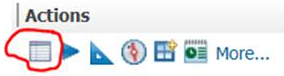
- Click on the “Report” tab.
- Click on the Checkbox next to “Override default values” under “Report options”.
- Click on the “Set…” button under the “PDF options” section.
- Select “Landscape” from the drop down menu for the “Orientation” and click on OK and Save the Changes.
